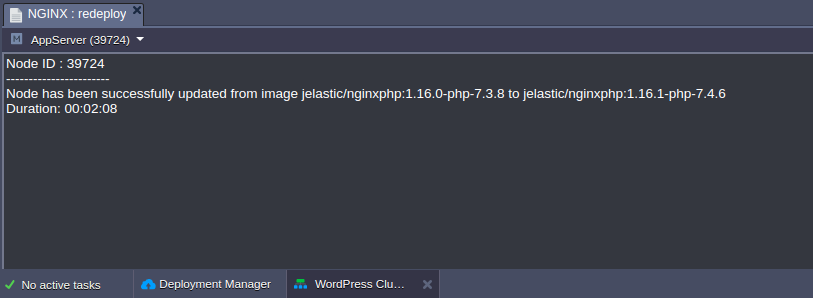Update Container via Dashboard
The most straightforward and user-friendly way to redeploy a template tag is to use the Cloudjiffy dashboard. The instructions below will walk through the required steps:
- select the Redeploy Container(s) button next to the required node or layer (for updating all the comprised containers at once)
- Select the version you want to redeploy the container with.
Also, I can adjust some additional options:
- Keep volumes data - if enabled, data in the volumes will be protected from erasing and will remain available after redeploy
- for horizontally scaled containers, I can choose between two deployment options:
- Simultaneous deployment - redeploys all nodes at once, which is comparatively quicker but cause a brief downtime of my application
-
Sequential deployment with delay - redeploys instances one-by-one with a specified delay between operations. This option ensures that there is always a running node to process incoming requests (i.e. no downtime)
After all the configurations are set, click the Redeploy button and confirm within the pop-up.
3. Once the update is completed, I’ll see the corresponding notification in the top right corner of the dashboard.

Click the Show Logs button to open the appropriate tab with information on the updated container - Node ID, name:tag, and Duration.