Volumes
The Volumes tab contains the list of mounted at the current container data volumes, which are designed to persist the data independently of the container lifecycle. They are displayed in a view of paths to the appropriate mounting points inside a node:
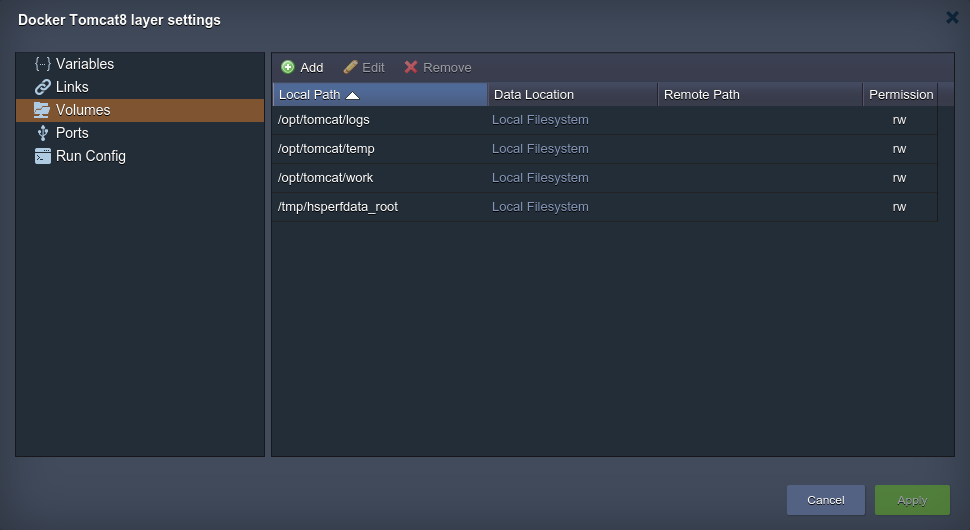
Storing data within volumes allows different internal operations (e.g. redeploy of the container with another tag version) to be performed without affecting or losing this data. To achieve such reliability, each volume’s content is packed into a separate .tar.gz archive for being automatically transferred out/in the container to the host physical server during this operation. This provides a high level of integrity for your data.
Below, your’ll consider how to add a custom volume for my Docker container and types of data mounting the CloudJiffy Cloud provides - at a Local Filesystem, layer Master Container, separate dedicated Data Container or External NFS Server.
Operating Custom Docker Volumes
By default, the predefined volumes (i.e. which are determined within the appropriate Docker template settings and are automatically set during container creation) are shown in the Docker layer settings > Volumes frame.
Besides that, you have an ability to mount and manage my custom volumes, placed either locally, at other instance on a Platform or any external server. For that, follow the steps below.
1. Select the Add button above the list to see four tabs, named in accordance with the types of volumes you are able to create:-
Local Filesystem - the specified directory will be used as local storage, intended to persist the data independently of the current container lifecycle (as well as by any other node);
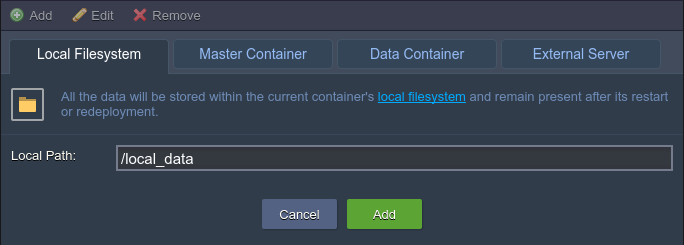
-
Master Container - data, stored within such volume, is physically placed at the initially created node of the layer (so-called “master node”) and is automatically shared with all of the rest instances within this layer
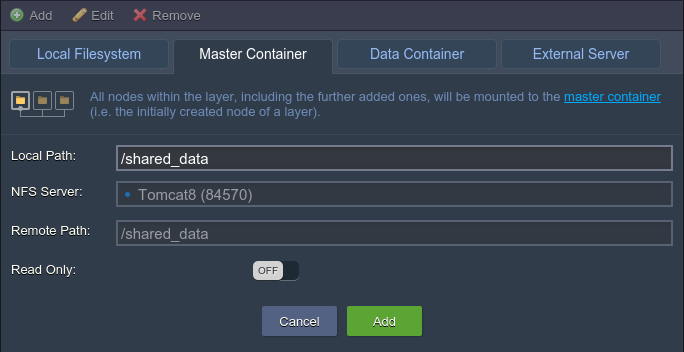
-
Data Container - this type of volume allows mounting data from the special dedicated Data Storage server, that belongs to one of the environments of my CloudJiffy account
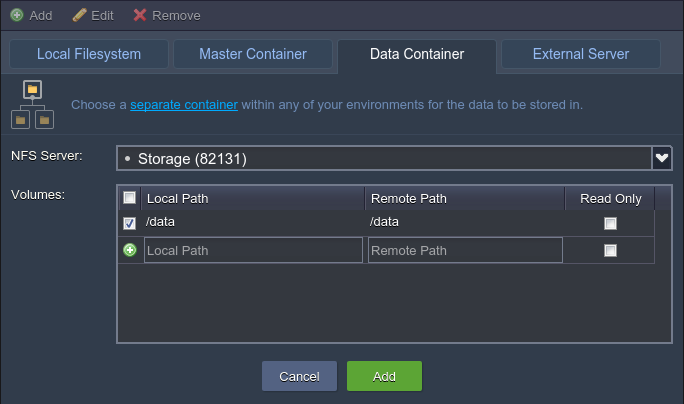
-
External Server - this option is intended to mount data from the external NFS server (either my custom third-party storage or CloudJiffy container at another platform)
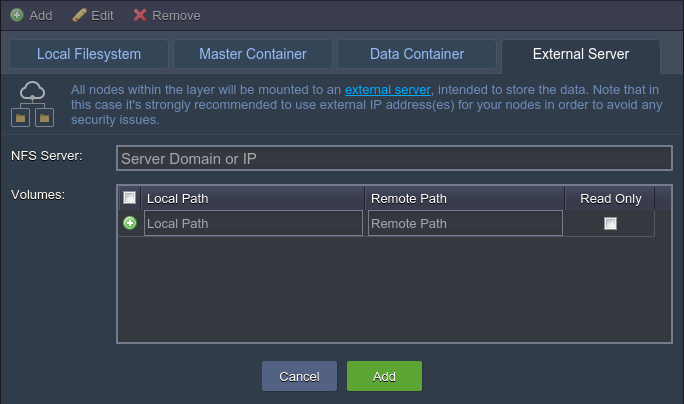
When all the parameters for the chosen mount type are specified (the details can be observed within the linked guides), click Add to finish the configuration.
2. With the Edit option at the top pane (or through double-clicking on the corresponding record), you can change some settings for the already existing volumes:
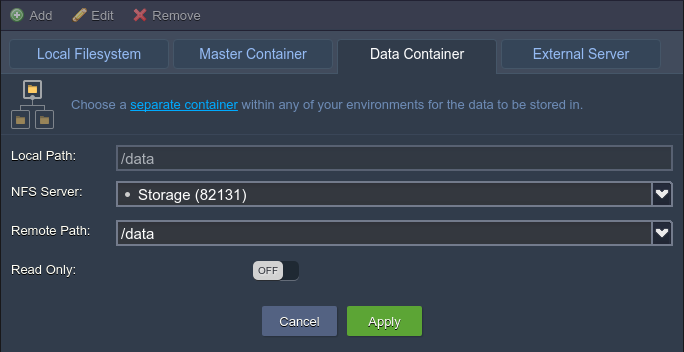
Here, the Local Path is unchangeable value, but you still can switch the mounting method (by moving to a different tab) and/or adjust the access permissions (with the Read-Only switcher).
Do not forget to Apply the changes I’ve made.
3. In case my custom volume is not needed anymore, it can be easily unmounted by choosing the corresponding string and clicking on the Remove button above.
Note:
- before deletion, make sure the appropriate volume does not contain any substantial data, as it will be permanently removed
- the predefined (i.e. default) volumes can’t be deleted (whilst still being available for editing)

Confirm your decision within the appeared pop-up frame.
After that, don’t forget to Apply all your changes with the corresponding button at the general Docker layer settings window and, if required, within the topology wizard (in case of modifying the already existing environment).