Adding Template from Custom Docker Registry
 In addition to the numerous public templates available to be found within the official Hub Registry, Cloudjiffy gives me an ability to add and deploy my own private image from any custom registry. Subsequently, such a custom image will be permanently stored within the dedicated section, being able to be treated in the same way as any public one. Herewith, in case my repository is protected, I’ll need to specify the appropriate access credentials just once during the addition, whilst the authentication will be performed automatically during all the further Docker template deployment operations at Cloudjiffy Cloud.
In addition to the numerous public templates available to be found within the official Hub Registry, Cloudjiffy gives me an ability to add and deploy my own private image from any custom registry. Subsequently, such a custom image will be permanently stored within the dedicated section, being able to be treated in the same way as any public one. Herewith, in case my repository is protected, I’ll need to specify the appropriate access credentials just once during the addition, whilst the authentication will be performed automatically during all the further Docker template deployment operations at Cloudjiffy Cloud.
Such an image addition can be done via the Docker containers board at either environment topology wizard or Marketplace - the workflow for both of these sections is completely similar, so we’ll show the process on the example of the latter one.
1. Start with switching to the Custom tab and selecting the Add New Image button:
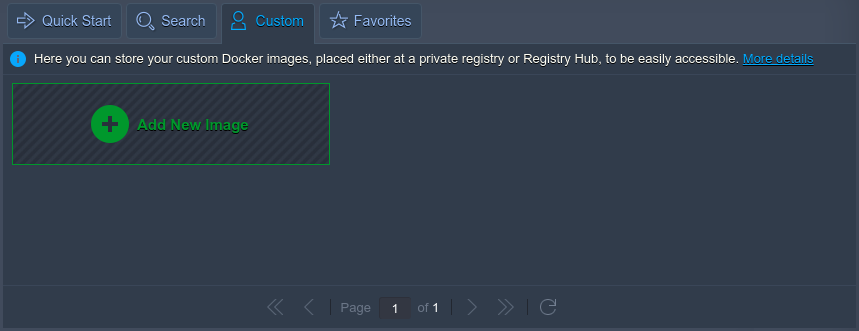
2. In the opened frame, insert the Name of my repository into the corresponding field. Herewith, images from Hub Registry can be specified without setting the registry at the beginning of an image name, while for other repositories it’s an obligatory option.
Tip: I don’t need to specify a tag here, as I’ll be able to set it later.
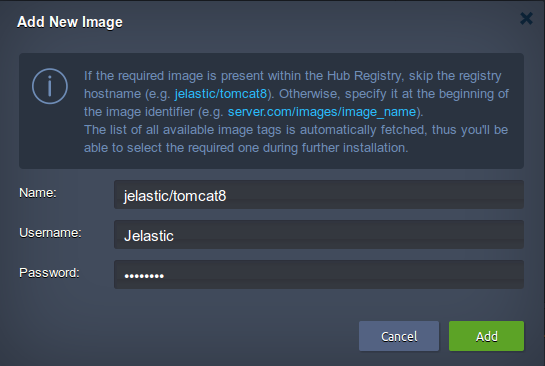
In case my repository is private, I’ll need to additionally specify the proper Username and Password (otherwise, just leave these fields empty). Then I’ll be able to click the Add button.
3. In a few seconds, my new template will be added to the list of my custom images, so it can be easily deployed at Cloudjiffy Platform.
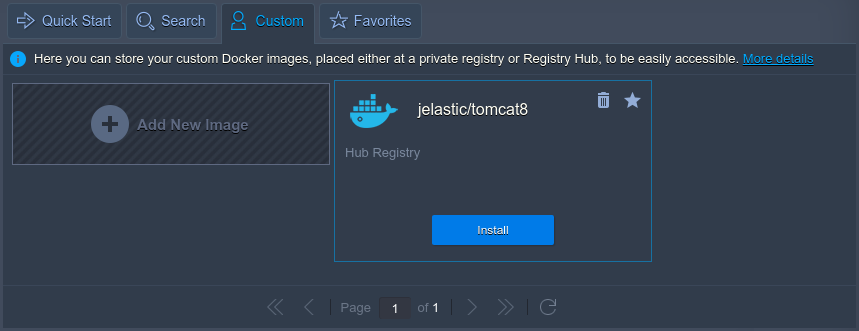
In case a particular custom template is not needed anymore, it can be removed from the list by clicking on the bin icon at the top corner of the appropriate plank. In a similar way, an image can be included in the list of Favorite ones using the star icon nearby.
That’s all. Now, as I are acquainted with a custom Docker image addition to Cloudjiffy Cloud Platform, I can easily host any of them through following the general Docker deployment workflow.